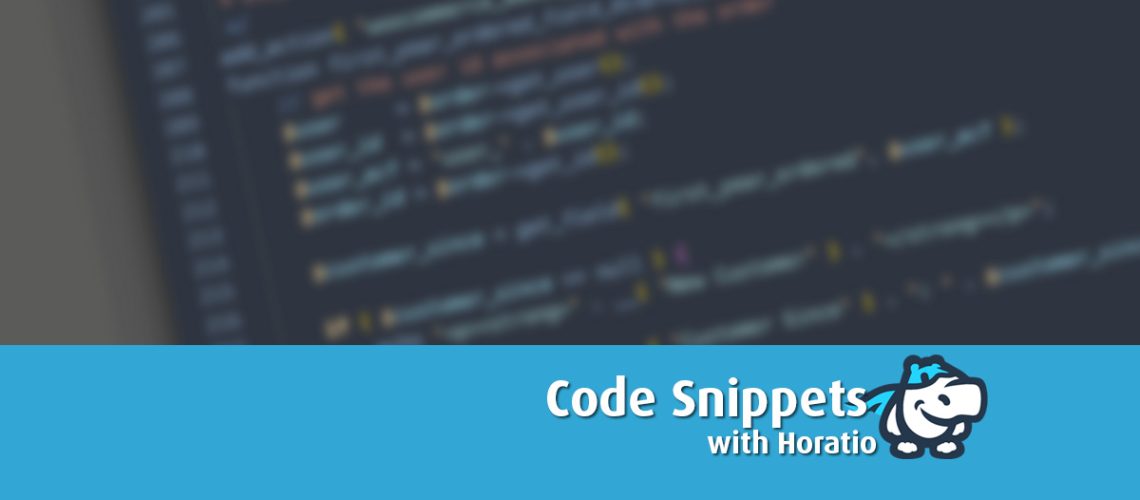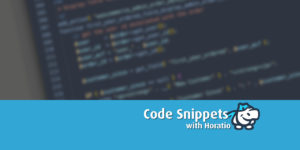Below are 3 easy methods to hide coupon fields
As a WooCommerce user, you may encounter a situation where you need to hide the coupon code field on the cart and checkout pages. This can be useful if you have set up automatic discounts or if you simply do not want to offer coupons to your customers. In this blog post, we will explore how to achieve this using a few different methods.
Method 1: Using a Plugin
As I mentioned earlier, one popular plugin that you can use to hide the coupon code field is the WooCommerce Hide Coupons plugin. Here are the steps you can follow:
- Go to Plugins → Add New in your WordPress dashboard.
- Search for the “WooCommerce Hide Coupons” plugin.
- Install and activate the plugin.
- Go to WooCommerce → Settings → Hide Coupons.
- Select which pages you want to hide the coupon code field on (cart, checkout, or both).
- Save your changes.
Method 2: Using CSS
If you want to use CSS to hide the coupon code field, you can add the following code to your website’s customizer:
/* Hide Coupon Code Field on Cart Page */
.woocommerce-checkout #coupon { display: none; }
/* Hide Coupon Code Field on Checkout Page */
.woocommerce-cart #coupon {display: none; }
This code will target the coupon code field on both the cart and checkout pages and hide it from view.
Method 3: Using PHP
To use PHP to hide the coupon code field, you can add the following code to your functions.php file or Learn how to use plugin code snippets here :
/* Hide Coupon Code Field on Cart Page */
add_filter( 'woocommerce_coupons_enabled', '__return_false' );
/* Hide Coupon Code Field on Checkout Page */
add_filter( 'woocommerce_checkout_coupon_form', '__return_false' );
Bonus Method 3a: Only show the coupon code entry field to certain users or groups
/* Show Coupon Code Field only for Logged-In Users with Specific User Roles */
add_filter( 'woocommerce_coupons_enabled', 'show_coupon_field_for_specific_users' );
function show_coupon_field_for_specific_users( $enabled ) {
// Check if user is logged in
if ( is_user_logged_in() ) {
// Get the current user object
$user = wp_get_current_user();
// Check if user has a specific role(s)
$specific_roles = array( 'customer', 'subscriber' );
$user_roles = (array) $user->roles;
$intersect = array_intersect( $specific_roles, $user_roles );
if ( ! empty( $intersect ) ) {
// Show coupon code field
return true;
}
}
// Hide coupon code field for everyone else
return false;
}
This code adds a filter to the woocommerce_coupons_enabled hook and defines a function that checks if the user is logged in and has a specific role(s) assigned to them (in this case, ‘customer’ or ‘subscriber’). If the user meets these conditions, the coupon field is shown. Otherwise, the coupon field is hidden.
Note that you will need to modify the $specific_roles array to include the roles that you want to show the coupon field for. You could also modify this code to check for other user conditions, such as user meta data or custom user roles.
Conclusion
Hiding the coupon code field on your WooCommerce store can be a useful tactic for various reasons. Whether you are setting up automatic discounts or simply want to streamline the checkout process for your customers, there are several methods available to help you achieve this. Using a plugin, CSS, or PHP are all viable options, and each has its advantages depending on your needs and level of technical knowledge. Regardless of the method you choose, make sure to test thoroughly before implementing it on your live site to ensure that everything is working correctly.